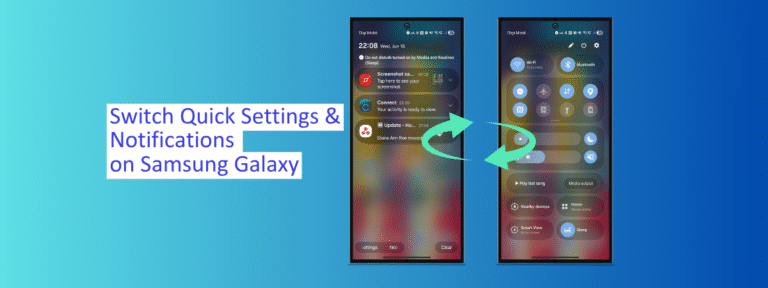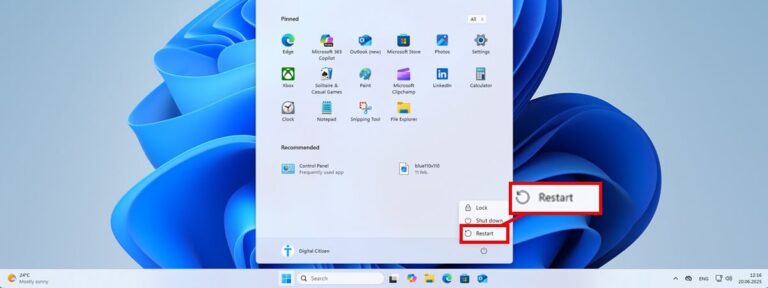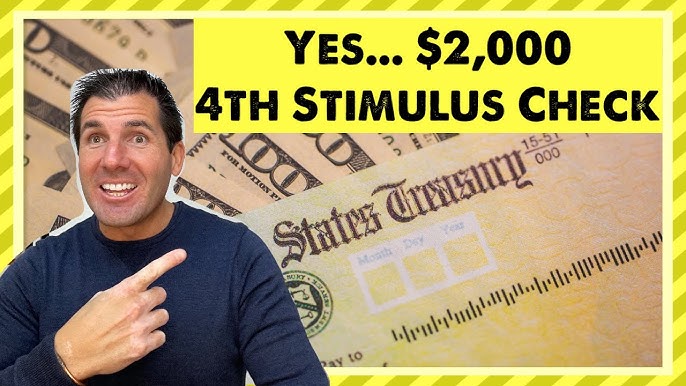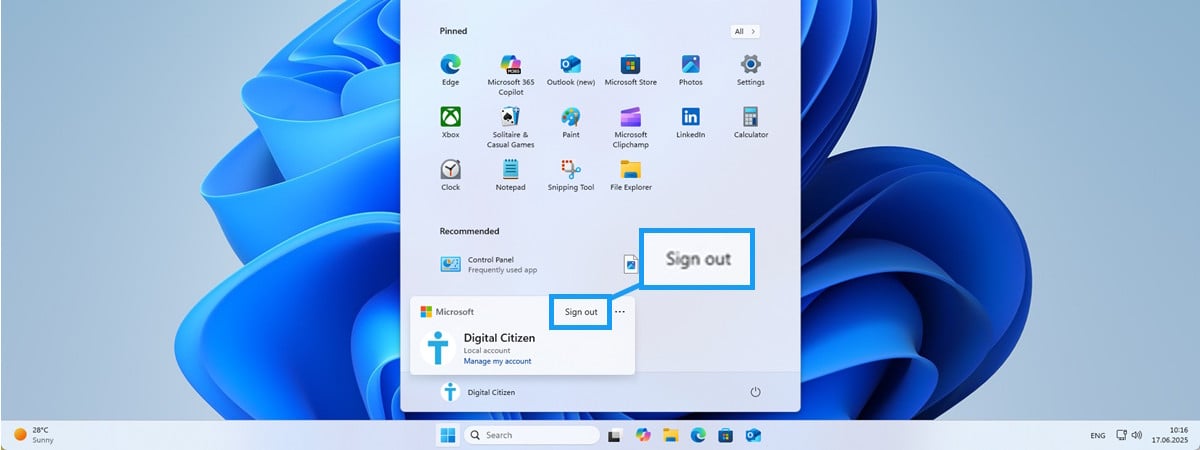By default, when swiping from the top-right corner of the screen on a Samsung Galaxy smartphone or tablet with One UI 7.0 or newer, you access the Quick Settings but don’t see your notifications. To be able to read your notifications, you must swipe down from the top left or center of the display, NOT from the top right. This behavior doesn’t make people productive, especially when using a large Samsung Galaxy device with just one hand. After all, you need to access the notifications a lot more often than Quick Settings, and swiping down from the top-right corner is very easy with just one hand. Luckily, you can adjust this behavior to access the notifications by swiping down from the top-right corner. Here’s how it’s done: