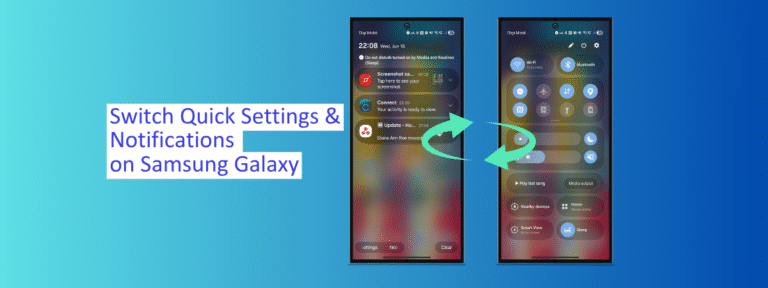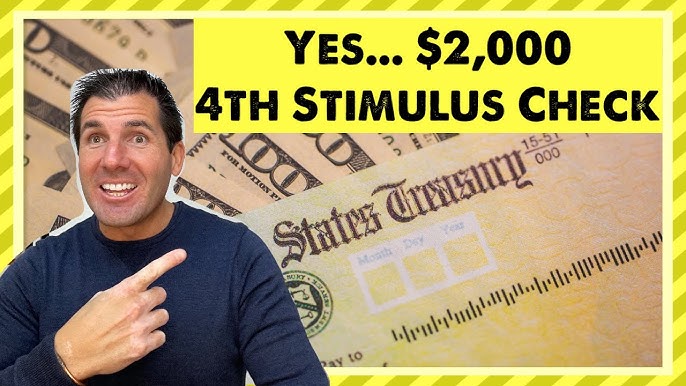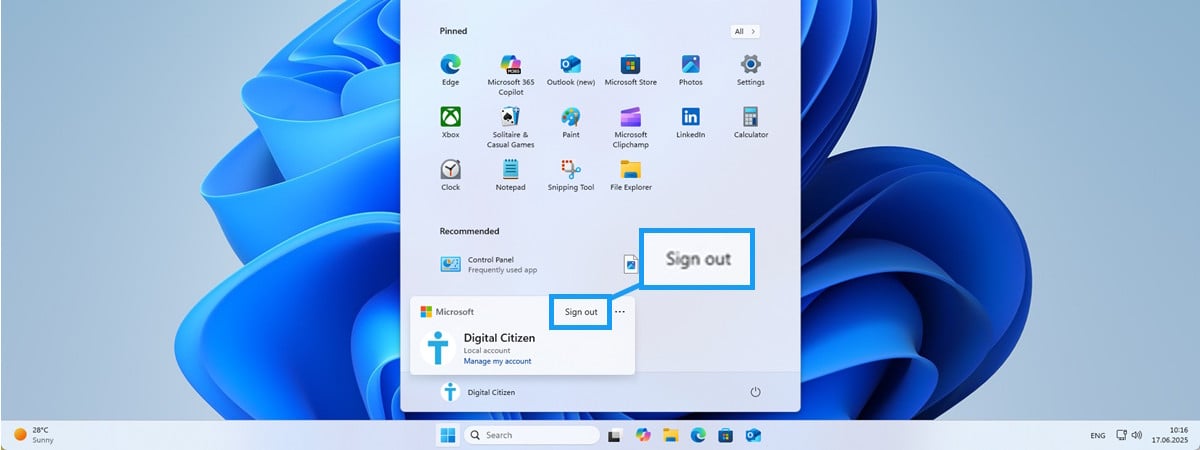Did you ever capture a perfect moment on your iPhone, only to later realize that the video would look better sideways or upside down? I’ve been there, and it can be annoying. But can you rotate a video on an iPhone using the built-in tools, without third-party apps? The answer is yes, and it’s easier than you might think. If you’re trying to change an iPhone video from portrait to landscape orientation, you can do it straight from the Photos app. Continue reading to learn how to rotate a video on an iPhone with just a few taps: