Restarting Google Chrome often clears memory leaks, freezes, or tab crashes. Whether you’re using Windows, macOS, Android, iOS, or a Chromebook, Chrome includes several quick methods to restart safely – without losing open tabs or settings.
1) Restart Chrome instantly using the address bar
One of the quick ways to restart Chrome is to use the address bar. Just paste the chrome://restart command, press Enter, and your browser will restart, restoring all your previous tabs.
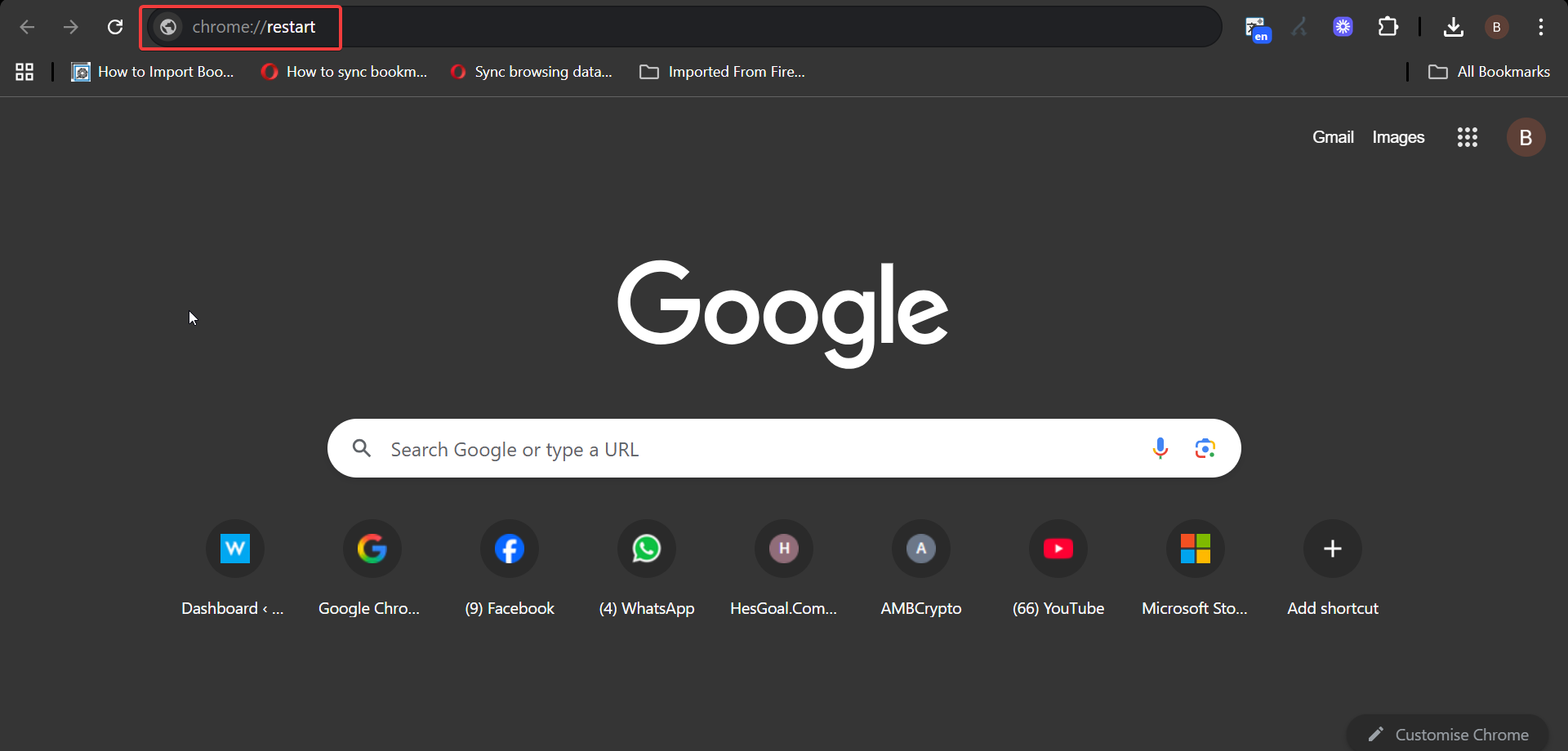
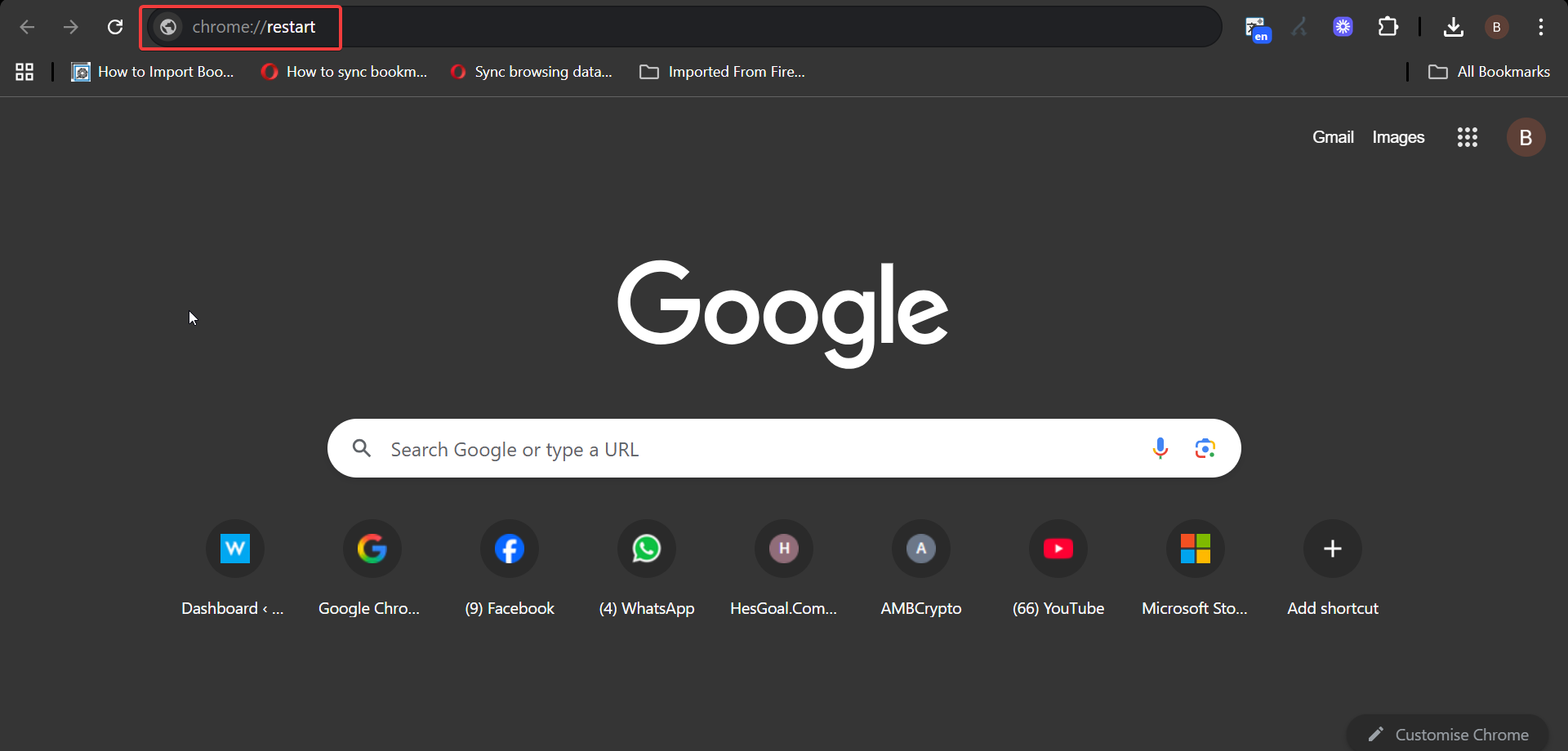
Another option is to create a restart bookmark for quick access. To do this, right-click the bookmarks bar and choose Add page. Name it Restart Chrome and enter chrome://restart as the URL and save it.
Finally, click this bookmark anytime to restart the browser instantly.
2) Manually restart Chrome on Windows and Mac
Click the three-dot menu in the top-right corner and select Exit on Windows or Quit Google Chrome on Mac. Next, reopen Chrome from your desktop, taskbar, or dock.
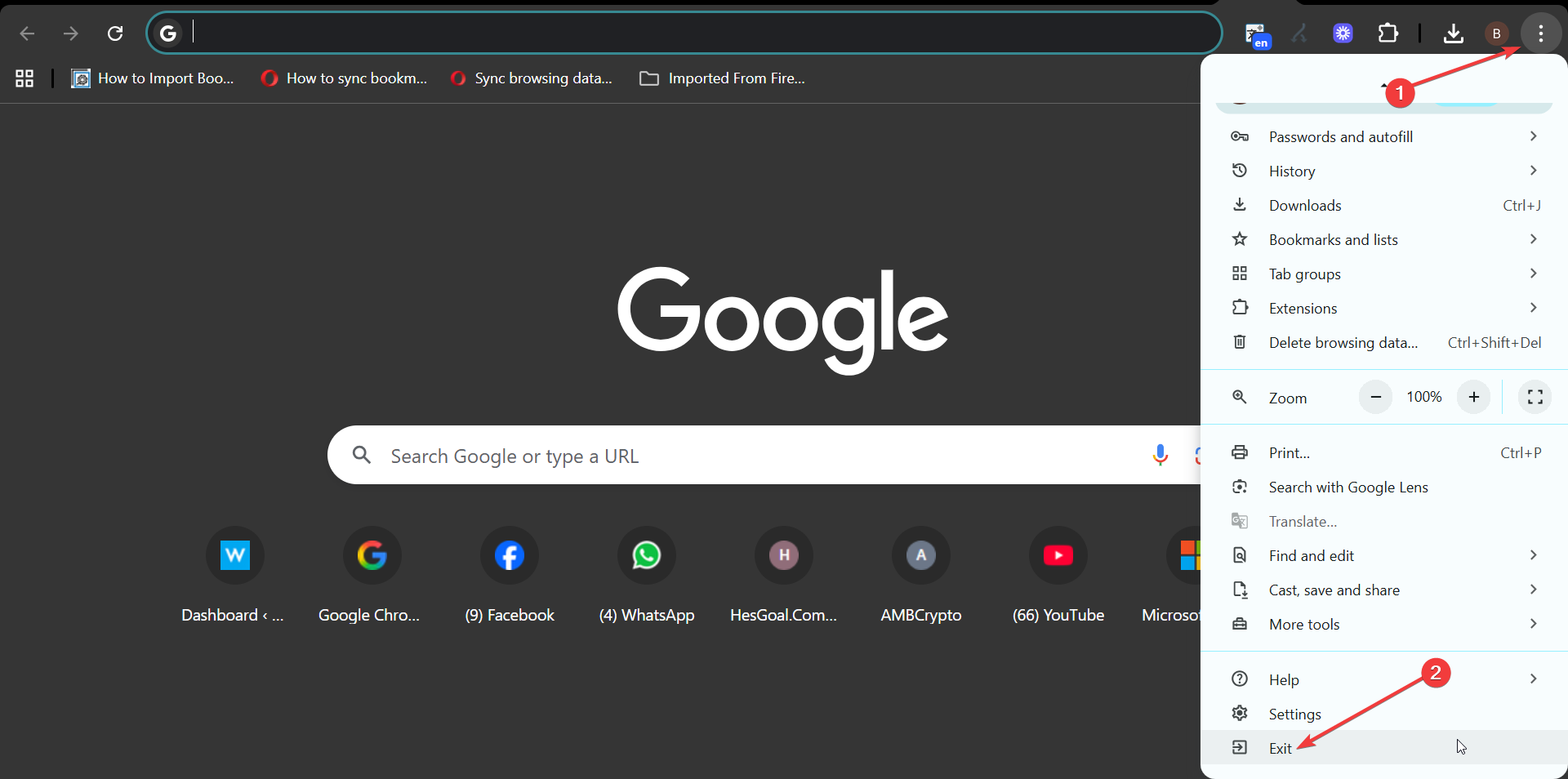
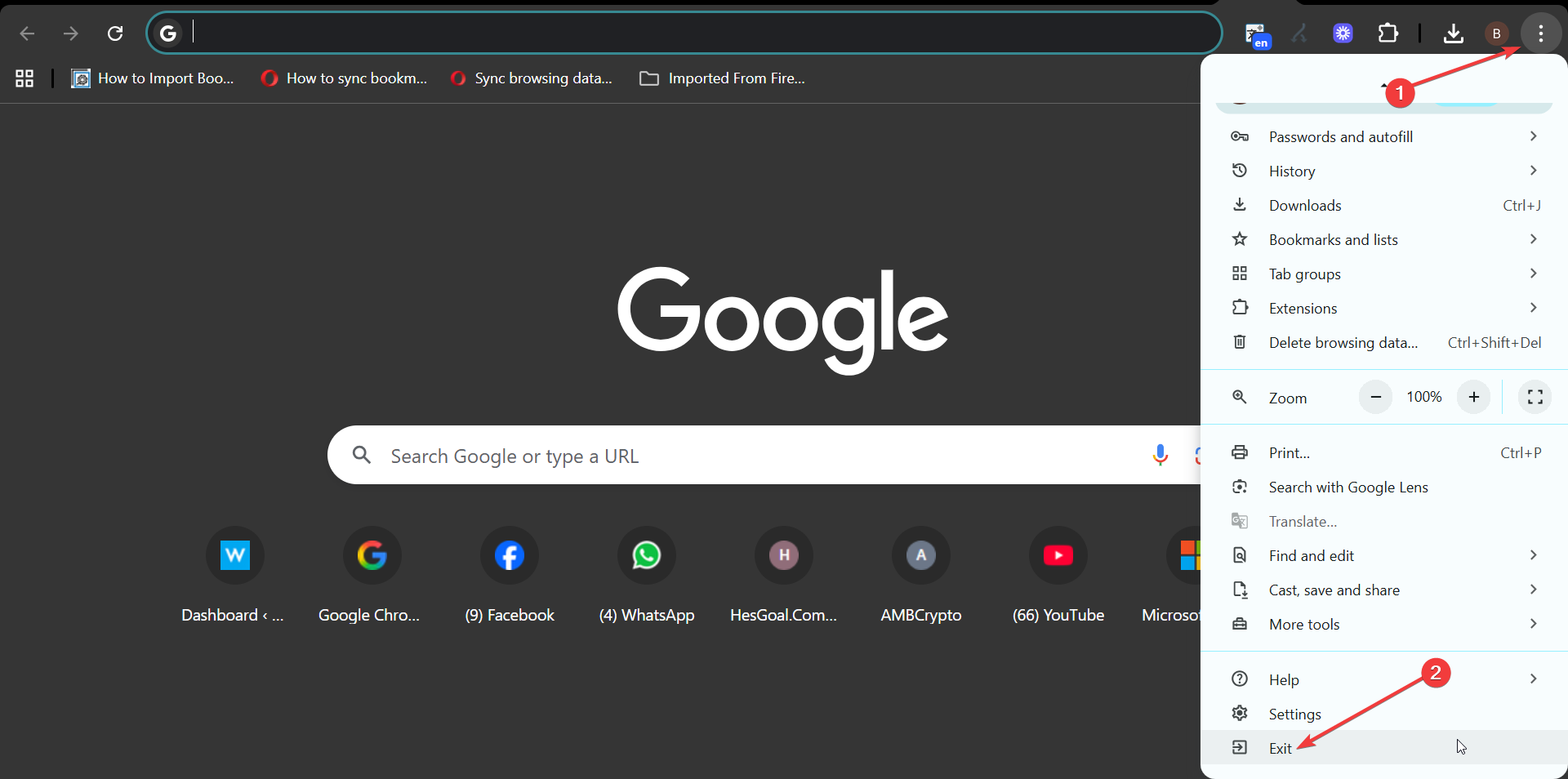
With this manual method, Chrome clears active sessions, which helps when you want to free up system memory before restarting.
Another option is to end Chrome with Task Manager or Activity Monitor. On Windows, press Ctrl + Shift + Esc to open Task Manager. Next, right-click all Chrome-related processes and select End task.
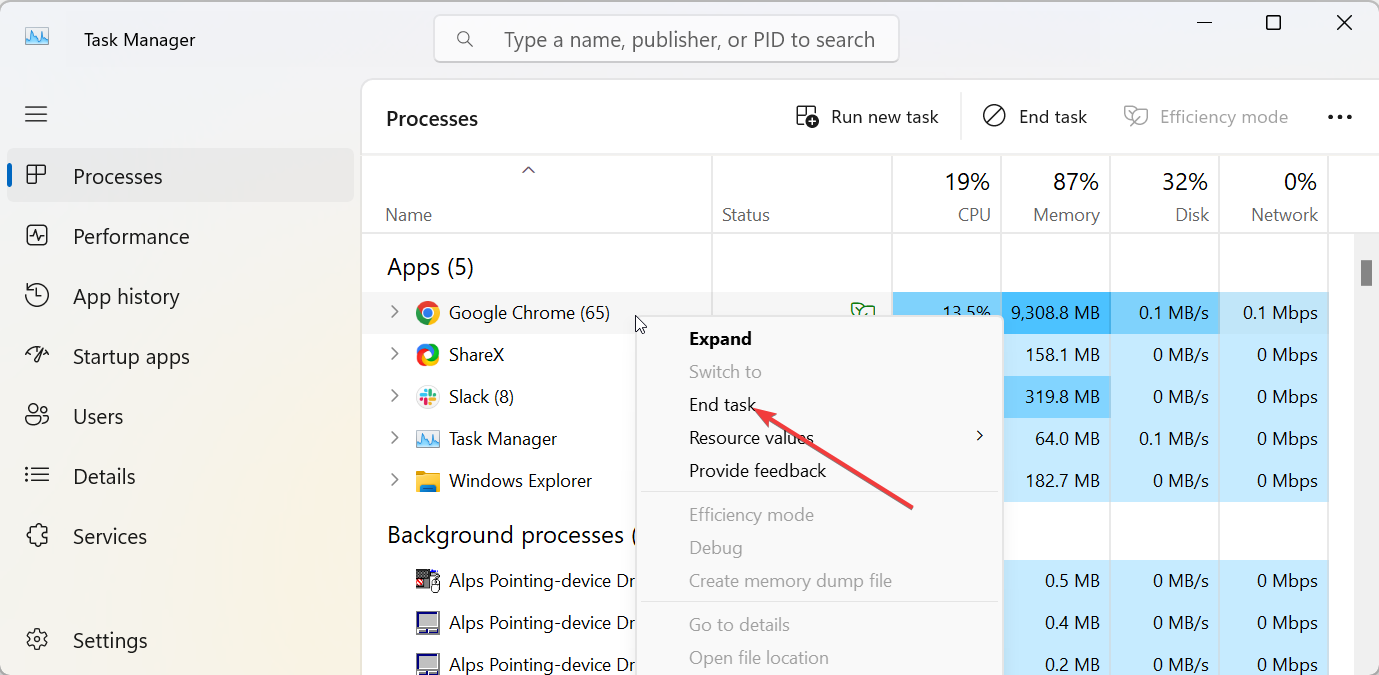
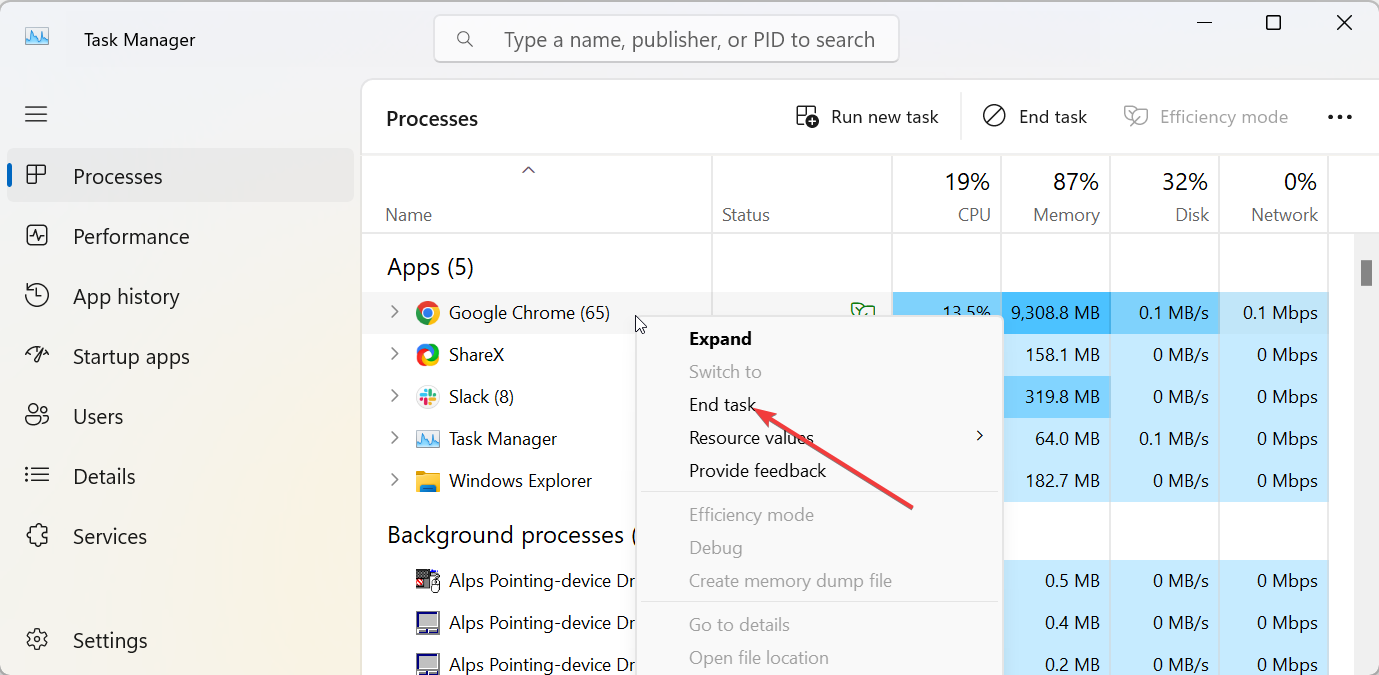
On Mac, open Activity Monitor from Applications → Utilities, end all Chrome processes, and relaunch Chrome. This will force-close Chrome, which helps when it’s frozen or unresponsive.
3) Restart Chrome on mobile devices
On Android, swipe up from the bottom of the screen to view recent apps. Next, swipe Chrome off the screen to close it. Now, tap the Chrome icon again to reopen it.
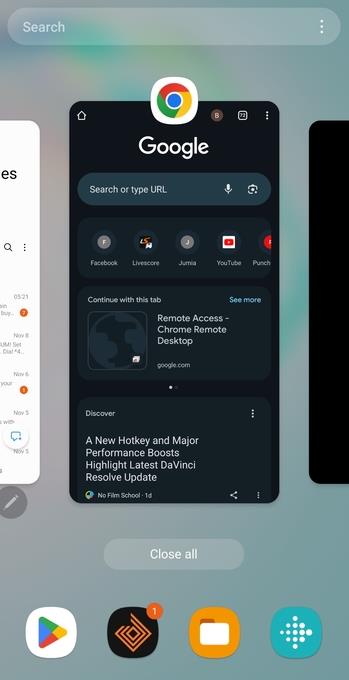
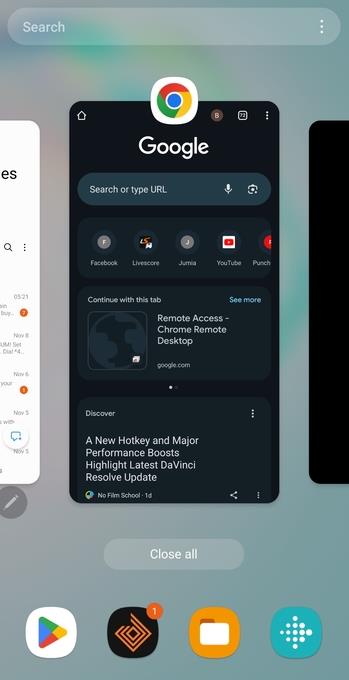
This clears temporary memory and refreshes your browsing session without losing tabs, as long as Sync is enabled.
On iPhone and iPad, swipe up from the bottom to open the App Switcher. Then, swipe Chrome off the screen to close it. Lastly, tap Chrome again to relaunch the browser.
4) Restart Chrome on a Chromebook
Press Ctrl + Shift + Q twice to log out and log back in to automatically restart Chrome. This refreshes the Chrome browser engine and clears temporary data that can cause slowdowns.
5) Restart Chrome without losing tabs or data
Click the three vertical dots in the top right corner and select Settings to access the Chrome Settings. Next, click on On startup in the left pane and select Continue where you left off. Finally, restart Chrome to confirm that tabs restore correctly.
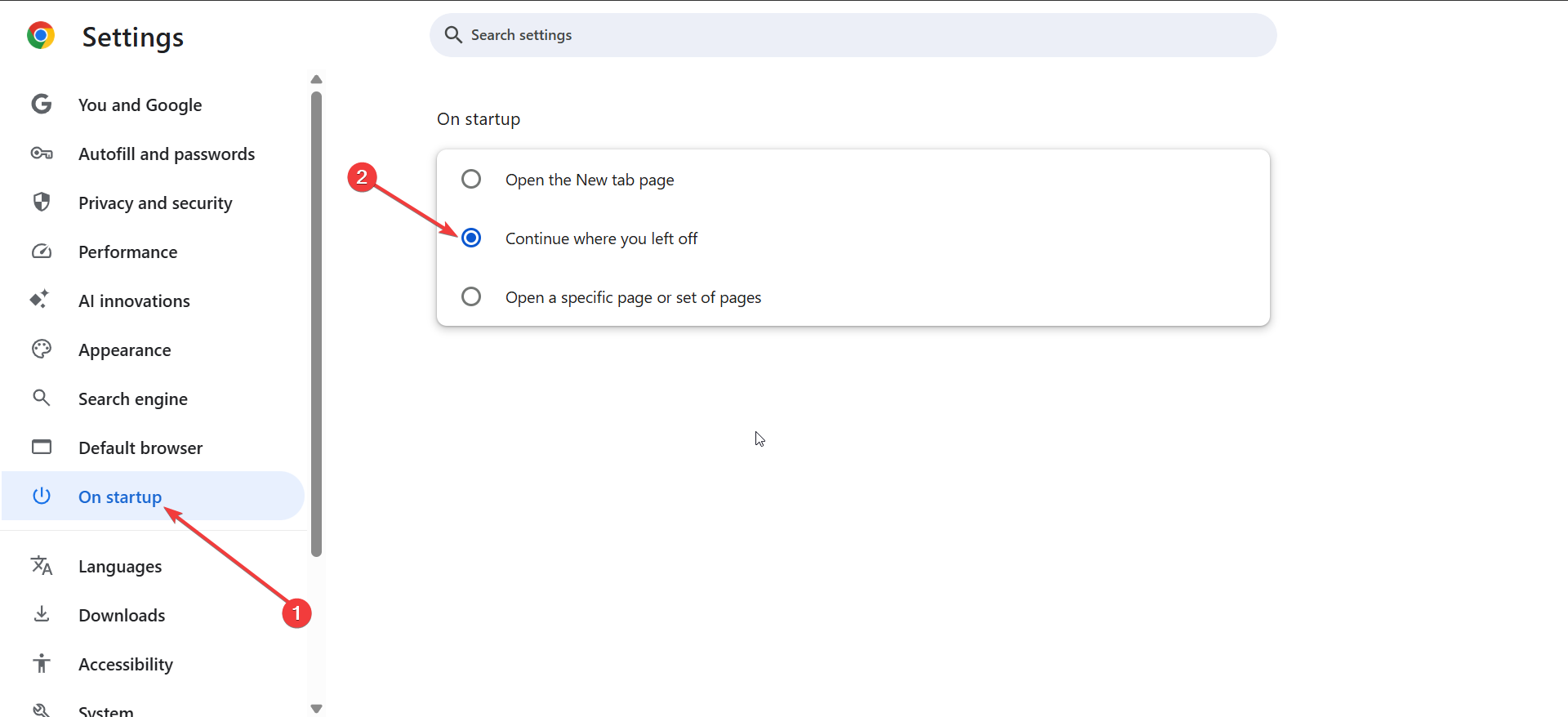
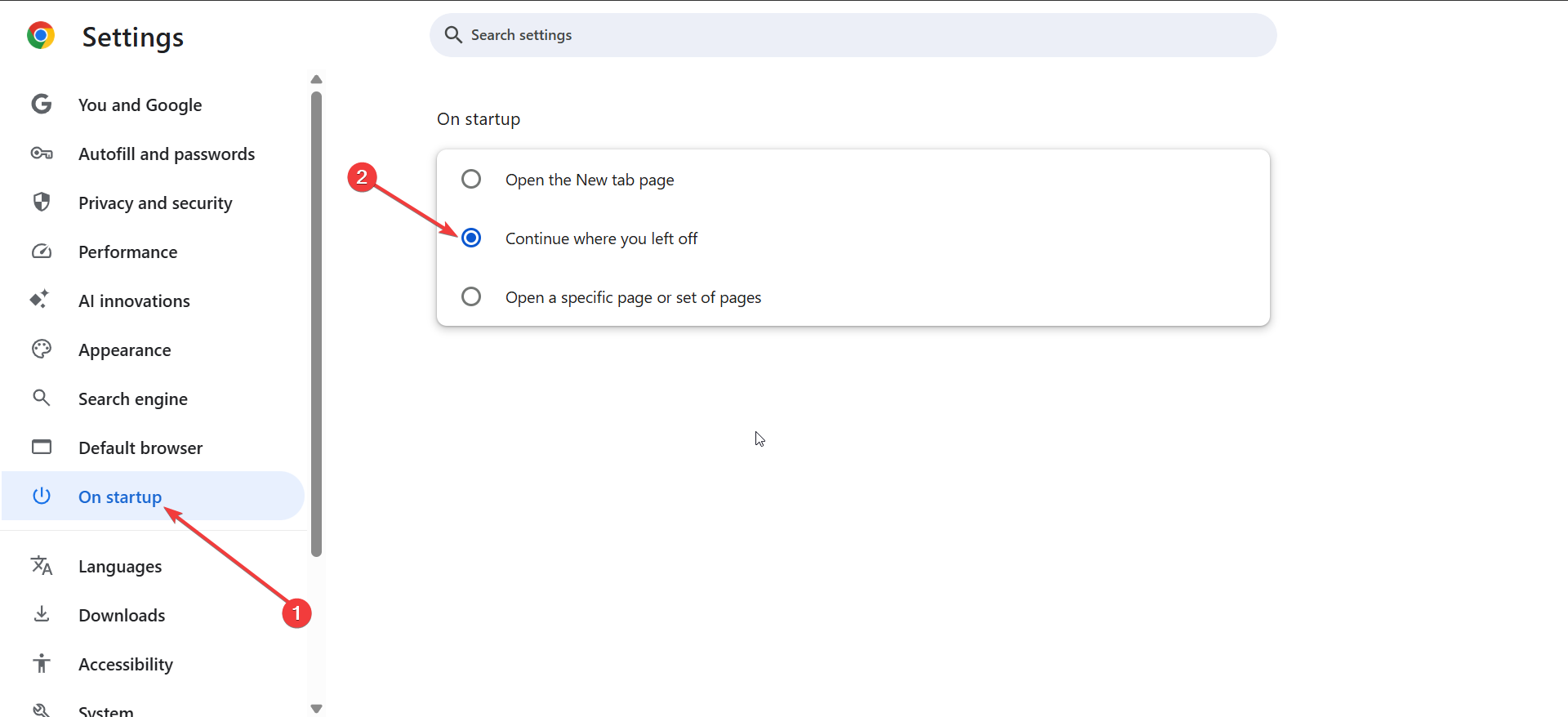
This setting ensures that after any restart – manual or automatic – your tabs reopen exactly as before.
6) Troubleshooting when Chrome won’t restart
- Clear cache and temporary files: Corrupted cache data can block Chrome’s startup. Go to Settings → Privacy and Security → Clear browsing data and remove cached files.
- Disable problematic extensions: Extensions can interfere with Chrome’s restart process. Visit chrome://extensions, disable recent installs, and try again.
- Check for Chrome updates: Pending updates might require a restart. Open Help → About Google Chrome to check and apply available updates.
Quick tips for smoother restarts
- Bookmark your active session before restarting.
- Keep Chrome Sync enabled to restore data instantly.
- Restart your device occasionally to improve stability.
FAQs
Will restarting Chrome delete my data? No. Chrome preserves your browsing data, history, and passwords through Sync or local session storage.
Why doesn’t “chrome://restart” work? Make sure you typed it correctly in the address bar. If it still doesn’t work, try disabling extensions or running Chrome without incognito restrictions.
Does restarting Chrome clear cookies? No. Restarting only reloads your browser session; cookies remain stored unless manually deleted.
Summary
- Type
chrome://restartfor an instant restart. - Save a restart bookmark for quick access.
- Use the menu or Task Manager to close Chrome manually.
- Restart through mobile app switchers on Android or iOS.
- Enable session restore to keep your tabs safe.
- Update Chrome if restart issues persist.
Conclusion
Restarting Google Chrome is a quick way to solve common browser problems. Whether you use the address bar command, a one-click bookmark, or a manual restart, it takes seconds to refresh performance and restore stability. Regular restarts keep Chrome running fast and error-free.

