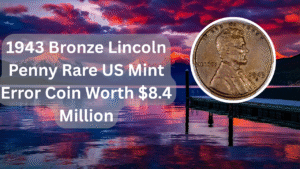High CPU usage can be a significant problem for Windows users, particularly when it involves the Antimalware Service Executable (MsMpEng.exe), a component of Windows Defender. This process can consume an excessive amount of CPU resources, leading to slow system performance and frustration. Understanding how to manage and resolve this issue is essential for maintaining a smooth and efficient operating system. In this article, we will explore various methods to fix high CPU usage by the Antimalware Service Executable, ensuring your computer runs at its best without unnecessary interruptions.
Understanding Antimalware Service Executable
Antimalware Service Executable is a part of Windows Defender, which is the built-in antivirus solution for Windows operating systems. This process runs in the background to provide real-time protection against malware and other threats. However, it can sometimes lead to high CPU usage, especially during system scans or updates.
Disabling Windows Defender Temporarily
One quick way to address high CPU usage is to temporarily disable Windows Defender. This can be done through the Windows Security settings. However, be cautious when doing this, as it leaves your system vulnerable to threats. Always ensure that you enable it again after troubleshooting.
Adjusting Windows Defender Settings
Adjusting the settings of Windows Defender can help mitigate high CPU usage. You can modify the scheduled scan times, reduce the frequency of scans, or exclude certain files and folders from being scanned. This allows for better control over when and how the scans occur, potentially reducing CPU load.
Updating Windows and Drivers
Keeping your Windows operating system and drivers up to date is crucial for optimal performance. Microsoft frequently releases updates that improve system stability and performance, including optimizations for Windows Defender. Check for updates regularly to ensure your system is running the latest version.
Running the Windows Troubleshooter
Windows includes built-in troubleshooters that can help identify and resolve issues related to system performance. Running the troubleshooter for performance problems can sometimes pinpoint issues related to the Antimalware Service Executable and provide solutions.
Disabling Real-time Protection
Disabling real-time protection can significantly reduce CPU usage caused by the Antimalware Service Executable. This option is available in the Windows Security settings. However, like temporarily disabling Windows Defender, this action should be taken with caution, as it exposes your system to potential threats.
Using Third-party Antivirus Software
If the high CPU usage issue persists, consider using third-party antivirus software. Many third-party solutions offer better performance and flexibility compared to Windows Defender. Ensure that you uninstall Windows Defender or disable it to avoid conflicts between antivirus programs.
| Method | Description | Pros | Cons | Best For |
|---|---|---|---|---|
| Disable Windows Defender | Temporarily turns off the antivirus. | Quick fix for high CPU usage. | Leaves system vulnerable. | Troubleshooting. |
| Adjust Settings | Modify scan schedules and exclusions. | Reduces unnecessary scans. | May miss some threats. | Users needing control. |
| Update Windows | Install the latest updates. | Improves overall system performance. | Requires internet access. | All users. |
| Use Third-party Antivirus | Switch to another antivirus solution. | Better performance. | Cost involved. | Performance-focused users. |
To summarize, high CPU usage caused by the Antimalware Service Executable can be addressed through various methods. Whether you choose to disable Windows Defender temporarily, adjust its settings, or switch to third-party antivirus software, it’s essential to strike a balance between system performance and security. Regular maintenance, updates, and adjustments can help keep your system running smoothly without sacrificing protection.
FAQs
What is Antimalware Service Executable?
Antimalware Service Executable is a process associated with Windows Defender, responsible for real-time protection against malware and security threats.
Why is Antimalware Service Executable using high CPU?
High CPU usage can occur during scheduled scans, updates, or when the system is under heavy load, as the process works to detect and eliminate threats.
Can I disable Antimalware Service Executable permanently?
While you can disable it, it is not recommended as it leaves your computer vulnerable to malware. Instead, consider adjusting its settings or using a different antivirus solution.
How can I reduce CPU usage by Antimalware Service Executable?
You can reduce CPU usage by adjusting scan settings, disabling real-time protection, or using third-party antivirus software. Regularly updating your system can also help.