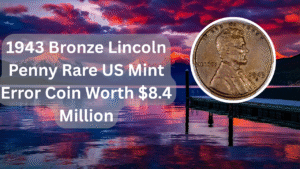Installing a fresh copy of Windows 11 can breathe new life into your computer, enhancing its performance and security. A clean installation removes all existing data, applications, and settings, providing a fresh start. Whether you’re upgrading from an older version of Windows or starting with a new machine, understanding how to perform a clean install is essential. In this guide, we will walk you through the necessary steps to successfully install Windows 11, ensuring that you have a smooth and hassle-free experience. From preparing your system to the final setup, we’ve got you covered.
Preparing for Installation
Before diving into the installation process, it’s crucial to prepare your system. This includes backing up important data, ensuring your hardware meets Windows 11 requirements, and creating a bootable USB drive with the Windows 11 installation media.
Creating Installation Media
To install Windows 11, you need to create a bootable USB drive. Use the Windows Media Creation Tool to download the Windows 11 ISO file and transfer it to your USB drive. Make sure the USB drive is at least 8GB and formatted correctly.
Accessing BIOS/UEFI Settings
To boot from the USB drive, you may need to change the boot order in your computer’s BIOS or UEFI settings. Restart your computer and enter the BIOS/UEFI menu, usually by pressing a specific key like F2, DEL, or ESC during startup.
Booting from USB Drive
Once you have adjusted the boot order, insert the USB drive and restart your computer. It should boot from the USB drive, leading you to the Windows 11 installation setup.
Choosing Installation Type
During the installation process, you will be prompted to choose the installation type. Select “Custom: Install Windows only (advanced)” to perform a clean installation, which will erase existing data.
Partitioning the Hard Drive
If you want to create a new partition for Windows 11, you can do this during the installation process. Select the primary drive, delete existing partitions if necessary, and create a new one for a fresh installation.
Installing Windows 11
After partitioning, select the partition where you want to install Windows 11 and click “Next.” The installation process will begin, and your computer will restart several times.
Setting Up Windows 11
Once Windows 11 is installed, you will go through the initial setup. This includes selecting your region, language, and keyboard layout, as well as connecting to Wi-Fi and signing in with a Microsoft account.
Installing Drivers and Updates
After setting up, it’s essential to install necessary drivers for your hardware and check for Windows updates. This ensures that your system runs smoothly and efficiently.
Customizing Windows 11 Settings
Finally, customize your Windows 11 settings according to your preferences. This includes adjusting privacy settings, configuring the Start menu, and personalizing your desktop environment.
| Step | Description | Duration | Tools Needed | Tips |
|---|---|---|---|---|
| Preparation | Backup data and check hardware compatibility | 1-2 hours | External hard drive | Make a list of important files |
| Media Creation | Create bootable USB with Windows 11 | 30 minutes | USB drive, Media Creation Tool | Ensure USB is at least 8GB |
| Installation | Boot from USB and install Windows 11 | 20-60 minutes | USB drive | Follow on-screen prompts carefully |
| Setup | Configure initial settings and install updates | 30 minutes | Internet connection | Keep Windows updated regularly |
After completing all the steps, your system should be ready to use with a fresh installation of Windows 11. This process not only ensures better performance but also enhances security, making it an essential task for any Windows user.
FAQs
What do I need before starting a clean install of Windows 11?
You need a compatible PC, a backup of your important data, and a bootable USB drive with the Windows 11 installation media.
Can I perform a clean install without losing my files?
No, a clean install will erase all data on the drive where Windows is installed. It is essential to back up your files beforehand.
How long does the clean installation process take?
The clean installation process can take anywhere from 20 minutes to over an hour, depending on your hardware and the speed of the USB drive.
Will I need to reinstall my applications after a clean install?
Yes, all applications will need to be reinstalled after a clean install, as the process removes all previous software and settings.