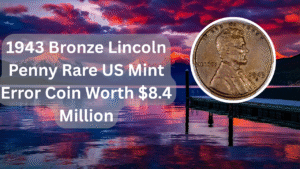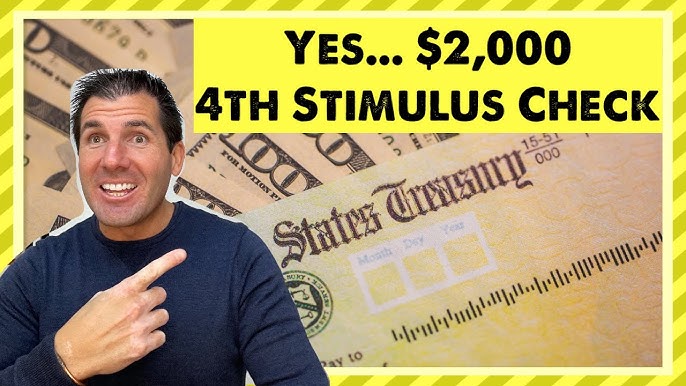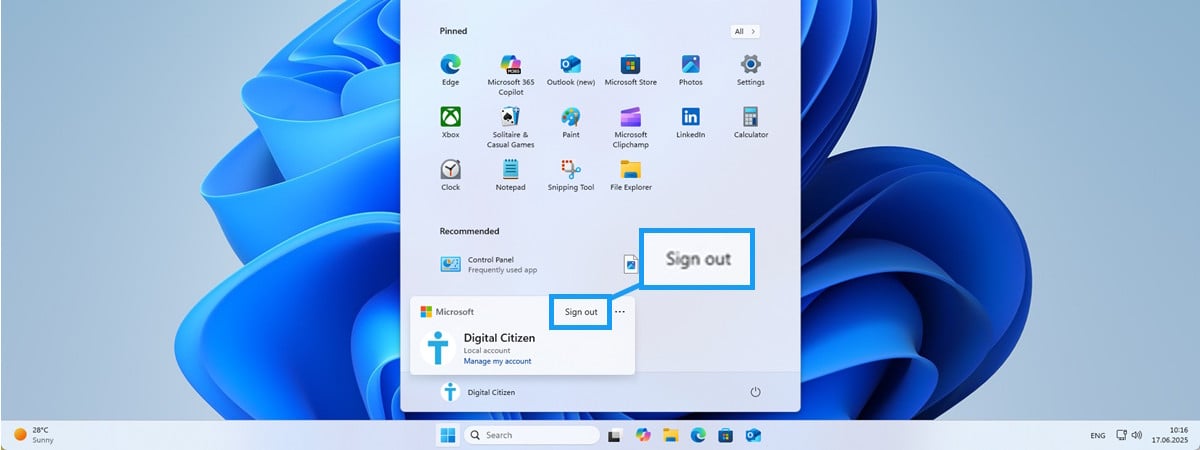If you’re experiencing issues with your laptop camera not working on Windows 11, you’re not alone. Many users encounter this frustrating problem, especially after updates or changes to settings. Fortunately, there are several straightforward solutions you can try to get your camera up and running again. In this article, we’ll walk you through effective troubleshooting steps, ensuring you can enjoy video calls, streaming, and other camera-related activities without a hitch. Let’s dive into these solutions and get your camera working seamlessly.
Check Camera Permissions
One of the first steps to troubleshoot your laptop camera is to check the permissions settings. Windows 11 allows you to control which applications have access to your camera. Go to the Settings app, navigate to Privacy & security, and then select Camera. Ensure that the toggle for “Camera access” is turned on and that individual applications are allowed to use the camera.
Update Camera Drivers
Outdated or corrupted drivers can often lead to camera issues. To update your camera drivers, go to Device Manager, find your camera under Imaging devices, right-click it, and select Update driver. You can choose to search automatically for updated driver software, and Windows will attempt to find the latest version.
Run the Camera Troubleshooter
Windows 11 comes with a built-in troubleshooter specifically for camera issues. To access it, go to Settings, select System, and then Troubleshoot. From there, click on Other troubleshooters and find the Camera troubleshooter. Running this tool can help identify and fix common problems automatically.
Check for Windows Updates
Sometimes, the problem may be related to your operating system rather than the camera itself. Make sure your Windows 11 is up to date. Go to Settings, select Windows Update, and check for any available updates. Installing the latest updates can resolve various issues, including those affecting hardware functionality.
Disable Third-Party Security Software
Third-party antivirus or security software can sometimes block camera access. If you have such software installed, try temporarily disabling it to see if that resolves the issue. If the camera starts working, you may need to adjust the software settings to allow camera access.
Check Physical Camera Switch
Some laptops come with a physical switch or key combination that disables the camera. Check your laptop for any such switch, often located on the keyboard or the side of the device. Make sure it’s turned on, as this could be the simplest solution to your camera problems.
Reset the Camera App
If the camera app itself is malfunctioning, resetting it can help. Go to Settings, select Apps, and find the Camera app in the list. Click on it and select Advanced options, then click the Reset button. This will restore the app to its default state and may resolve any issues you’re experiencing.
| Step | Description | Expected Outcome | Time Required | Difficulty Level |
|---|---|---|---|---|
| Check Camera Permissions | Verify app access to the camera | Camera access restored | 2 minutes | Easy |
| Update Camera Drivers | Install the latest drivers for your camera | Driver updated successfully | 5 minutes | Moderate |
| Run the Camera Troubleshooter | Use built-in troubleshooter to fix issues | Problems identified and resolved | 3 minutes | Easy |
| Check for Windows Updates | Ensure Windows is up to date | System updated | 5 minutes | Easy |
If you’ve tried all these methods and your camera still isn’t working, it may be a hardware issue. In such cases, consulting a professional technician or the manufacturer’s support service is advisable.
FAQs
What should I do if my camera is still not working after trying these fixes?
If your camera is still not functioning, consider seeking help from a professional technician or contacting your laptop’s customer support for further assistance.
Can I use an external webcam if my laptop camera is not working?
Yes, you can use an external webcam as an alternative. Simply connect it to your laptop, and it should be recognized automatically by the system.
How do I know if my camera is physically damaged?
If you notice physical damage, such as cracks or if the camera is not recognized by the system at all, it may be damaged. You can also check if the camera works on other applications.
Will resetting the camera app delete my settings?
Yes, resetting the camera app will restore it to its default settings. Any custom configurations or preferences will be lost.