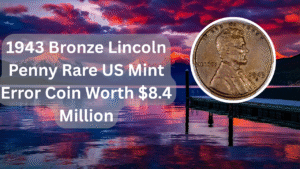Antimalware Service Executable is a core component of Windows Defender, responsible for scanning your system for malware and keeping your computer safe. However, many users encounter issues with this process consuming excessive CPU, memory, or disk resources, leading to sluggish performance. This article explores the common reasons behind these problems and provides effective solutions to help you optimize your system’s performance. Whether you are a casual user or a tech-savvy individual, understanding how to manage Antimalware Service Executable can greatly enhance your computing experience.
Understanding Antimalware Service Executable
Antimalware Service Executable is part of the Windows Defender suite, which protects your computer against malware. It continuously runs in the background to ensure your system remains secure. However, when it consumes too many resources, it can lead to performance issues, making it essential to understand how it operates and why it may cause high usage.
Identifying High Resource Usage
Before addressing the high CPU, memory, or disk usage, it’s crucial to identify if Antimalware Service Executable is the culprit. You can do this by checking the Task Manager. If you notice that it is using a significant amount of resources, it’s time to take action.
Disabling Windows Defender Temporarily
If Antimalware Service Executable is causing performance issues, one of the quickest solutions is to temporarily disable Windows Defender. This can help you determine if the service is indeed the cause of the high resource usage. However, remember to enable it again once you complete your troubleshooting to maintain your system’s security.
Scheduling Scans Appropriately
Windows Defender performs scans regularly, which can lead to spikes in resource usage. Adjusting the schedule for these scans to times when you’re not using your computer can minimize disruptions. You can set scans for overnight or during periods of inactivity.
Updating Windows Defender
Keeping Windows Defender updated is essential for optimal performance. Microsoft regularly releases updates that can fix bugs and improve efficiency. Make sure your Windows operating system and Defender are up to date to minimize issues with Antimalware Service Executable.
Excluding Certain Files and Folders
If you frequently work with specific files or folders that do not require scanning, you can exclude them from Windows Defender scans. This can help reduce the workload on Antimalware Service Executable, potentially decreasing its resource consumption.
Performing System Maintenance
Regular system maintenance can improve overall performance. This includes disk cleanup, removing unnecessary files, and managing startup programs. By ensuring your system runs efficiently, you may notice a decrease in resource usage by Antimalware Service Executable.
| Method | Description | Effectiveness | Time Required | Risk Level |
|---|---|---|---|---|
| Disable Temporarily | Turn off Windows Defender for a short period. | High | Quick | Medium |
| Schedule Scans | Set scans for off-peak hours. | Medium | Moderate | Low |
| Update Defender | Ensure all software is up to date. | High | Quick | Low |
| Exclude Files | Prevent specific files from being scanned. | Medium | Moderate | Medium |
Frequently, users overlook the importance of maintaining their systems, leading to performance bottlenecks. By implementing the methods discussed, you can effectively manage the resource usage of Antimalware Service Executable, ensuring your system runs smoothly and efficiently.
FAQs
What is Antimalware Service Executable?
Antimalware Service Executable is a process that is part of Windows Defender, used for scanning and protecting your computer from malware threats.
Why is Antimalware Service Executable using so much CPU?
High CPU usage by Antimalware Service Executable can occur during scheduled scans, updates, or when it is actively scanning files on your system.
Can I disable Antimalware Service Executable permanently?
While you can disable it, it’s not recommended as it leaves your system vulnerable to malware. It’s better to manage its settings or use an alternative antivirus program.
How can I reduce disk usage by Antimalware Service Executable?
You can reduce disk usage by scheduling scans during off-peak times, excluding certain files from scanning, and ensuring that Windows Defender is updated regularly.