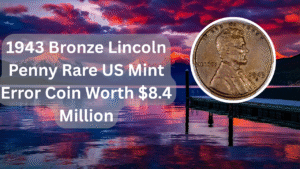Monitoring your CPU temperature is essential for maintaining the overall health and performance of your computer. Overheating can lead to hardware damage and reduced efficiency, making it crucial to keep an eye on those temperatures. Windows 11 provides various methods to check your CPU temperature, whether you’re a gamer, a content creator, or just a regular user. In this article, we will explore several ways to monitor your CPU temperature effectively. By understanding how to check these temperatures, you can ensure your system runs smoothly and prevent potential issues before they become serious problems.
Using Built-in Windows Tools
Windows 11 includes some built-in tools that can help you monitor your CPU temperature. While it may not directly display the CPU temperature, you can access performance-related information through the Task Manager.
Third-Party Software
There are numerous third-party applications available that allow you to check your CPU temperature with detailed insights. Programs like HWMonitor, Core Temp, and MSI Afterburner provide real-time temperature readings and other system information.
BIOS/UEFI Firmware
You can also check your CPU temperature directly from your computer’s BIOS or UEFI firmware. This method provides accurate readings before the operating system loads, making it a reliable option for monitoring temperature.
Using Command Prompt
For advanced users, the Command Prompt can be a valuable tool for accessing hardware information. By using specific commands, you can retrieve various system stats, including CPU temperature.
Using PowerShell
Similar to the Command Prompt, PowerShell can also be utilized to obtain detailed hardware information. With the right commands, you can monitor your CPU temperature and other vital statistics.
Monitoring via Task Manager
Task Manager is a built-in tool that provides a wealth of information about your system’s performance. While it doesn’t show the CPU temperature directly, it allows you to monitor CPU usage, which can correlate with temperature spikes.
Using System Monitoring Tools
Dedicated system monitoring tools can help you keep track of your CPU temperature and other metrics over time. Tools like Speccy and Open Hardware Monitor provide user-friendly interfaces for monitoring various hardware components.
| Method | Ease of Use | Accuracy | Cost | Recommended For |
|---|---|---|---|---|
| Built-in Windows Tools | Easy | Moderate | Free | Casual Users |
| Third-Party Software | Easy | High | Free/Paid | Gamers & Enthusiasts |
| BIOS/UEFI | Moderate | High | Free | Advanced Users |
| Command Prompt | Advanced | Moderate | Free | Tech Savvy Users |
Monitoring your CPU temperature is a crucial aspect of maintaining your computer’s performance and longevity. By utilizing the methods outlined above, you can effectively keep track of your CPU temperature and take necessary actions to ensure your system remains cool and efficient. Whether you prefer built-in tools, third-party applications, or accessing BIOS settings, each method provides valuable insights into your CPU’s health.
FAQs
How do I know if my CPU temperature is too high?
Generally, CPU temperatures above 80°C (176°F) during heavy loads are considered high. Ideal operating temperatures range from 30°C to 60°C (86°F to 140°F) under normal conditions.
Can high CPU temperatures damage my computer?
Yes, consistently high temperatures can lead to thermal throttling, reduced performance, and permanent hardware damage over time.
What are the symptoms of overheating?
Symptoms of overheating may include system crashes, unexpected shutdowns, and reduced performance. You might also notice your fans running at higher speeds.
How can I lower my CPU temperature?
To lower CPU temperatures, ensure proper airflow in your case, clean dust from fans and heatsinks, consider upgrading your cooling solution, and apply new thermal paste if necessary.