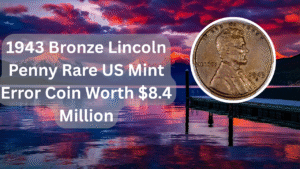With the increasing need for multi-tasking and enhanced audio experiences, many users are looking for ways to play audio through multiple outputs on their Windows 11 devices. Whether you’re a gamer wanting to hear game sounds through your headphones while streaming on speakers, or a professional needing to manage audio outputs for presentations, Windows 11 offers versatile options to achieve this. This guide will walk you through the necessary steps, ensuring you can enjoy audio through multiple devices seamlessly.
Understanding Audio Outputs in Windows 11
Windows 11 supports various audio output devices, allowing users to select and manage sound through headphones, speakers, and other audio equipment. Understanding how to navigate these settings is crucial for optimizing your audio experience.
Accessing Sound Settings
To begin, you must access the sound settings in Windows 11. This can be done by right-clicking the sound icon in the taskbar and selecting “Sound settings.” Here, you will find options to manage your output devices.
Selecting Output Devices
Within the sound settings, you can select your preferred output device. Windows 11 allows you to choose from connected devices, ensuring you can easily switch between headphones and speakers as needed.
Using Stereo Mix for Multiple Outputs
One effective method to play audio through multiple outputs is by using the Stereo Mix feature. This option allows you to duplicate audio output to multiple devices simultaneously. Enabling this feature requires navigating to the recording tab in the sound settings.
Setting Up Stereo Mix
After enabling Stereo Mix, you must configure it as the default recording device. This setup will enable you to send audio to multiple outputs. You can access these settings through the Properties menu of Stereo Mix in the sound settings.
Adjusting Volume Levels
Once you have set up multiple outputs, adjusting the volume levels for each device is essential. This ensures a balanced audio experience, preventing one output from overpowering the other. Volume adjustments can be made directly in the sound settings.
Troubleshooting Common Issues
If you encounter issues while trying to play audio through multiple outputs, there are several common troubleshooting steps you can take. Checking device connections, ensuring drivers are updated, and verifying sound settings can often resolve these problems.
| Step | Action | Location | Notes | Status |
|---|---|---|---|---|
| 1 | Open Sound Settings | Taskbar | Right-click sound icon | Complete |
| 2 | Select Output Device | Sound Settings | Choose connected devices | Complete |
| 3 | Enable Stereo Mix | Recording Tab | Set as default device | Complete |
| 4 | Adjust Volume Levels | Sound Settings | Balance outputs | Complete |
Windows 11 provides users with the flexibility to manage audio outputs effectively. By understanding the sound settings and utilizing features like Stereo Mix, you can create an enhanced audio experience tailored to your needs.
FAQs
Can I play audio on multiple devices simultaneously in Windows 11?
Yes, you can play audio on multiple devices simultaneously by using the Stereo Mix feature in the sound settings. This allows you to duplicate audio output to different devices.
What should I do if Stereo Mix is not showing up in my sound settings?
If Stereo Mix is not visible, right-click in the recording tab and select “Show Disabled Devices.” This should make Stereo Mix appear, allowing you to enable it.
Is there a way to adjust the volume for each output separately?
Yes, you can adjust the volume for each output device separately in the sound settings. This ensures that one output does not overpower the other.
What if I am experiencing audio lag when using multiple outputs?
Audio lag can be caused by various factors, including driver issues and hardware limitations. Ensure that your audio drivers are up to date and check your hardware capabilities to minimize lag.