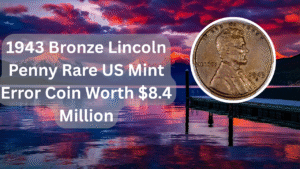Robocopy, or “Robust File Copy,” is a powerful command-line utility included with Windows that allows users to efficiently copy and synchronize files and directories. It is particularly useful for backup purposes, transferring large amounts of data, and mirroring directories. Unlike the basic copy command, Robocopy offers advanced features such as error recovery, multithreading, and the ability to resume interrupted transfers. This article will explore various aspects of using Robocopy, highlighting its benefits, features, and practical applications in file synchronization.
Understanding Robocopy
Robocopy is a command-line tool that provides extensive options for copying files and directories. It is designed to handle complex file copying tasks efficiently, making it an invaluable tool for system administrators and power users. With Robocopy, users can synchronize files between local and remote locations, ensuring that data is consistently updated and backed up.
Getting Started with Robocopy
To use Robocopy, you need to open the Command Prompt in Windows. You can access it by typing “cmd” in the Windows search bar. Once the Command Prompt is open, you can start using Robocopy with various commands and options to customize your file synchronization tasks.
Basic Syntax of Robocopy
The basic syntax for using Robocopy is as follows:
“`
robocopy [source] [destination] [options]
“`
In this command, the “source” refers to the directory or file you want to copy, while the “destination” is where you want to copy the data. Options allow you to tailor the command to your specific needs, such as setting file filters or controlling the copy behavior.
Using Robocopy to Mirror Directories
One of the most powerful features of Robocopy is its ability to mirror directories. By using the `/MIR` option, you can create an exact copy of a source directory in the destination. This is particularly useful for backup scenarios where you want to ensure that the backup is an exact replica of the original.
Handling Large File Transfers
Robocopy excels at transferring large files or a large number of files. By default, it uses multithreading to speed up the copying process. You can specify the number of threads to use with the `/MT` option, allowing for faster file transfers, especially over a network.
Logging and Error Handling
Robocopy provides robust logging capabilities, enabling users to track the progress of file transfers and capture any errors that occur during the process. You can use the `/LOG` option to create a log file that records all actions taken by Robocopy, making it easier to troubleshoot any issues.
Using Filters to Control File Transfers
With Robocopy, you can apply filters to control which files are copied. This can be done using options like `/XF` to exclude specific files and `/XD` to exclude entire directories. Filters are useful when you only want to synchronize certain types of files or directories.
| Feature | Description | Example Command | Benefit | Use Case |
|---|---|---|---|---|
| Mirroring | Creates an exact copy of a directory | robocopy C:Source D:Destination /MIR | Ensures backups are up-to-date | Daily backups of important data |
| Multithreading | Copies files using multiple threads | robocopy C:Source D:Destination /MT:16 | Increases transfer speed | Large file transfers over the network |
| Logging | Records actions and errors | robocopy C:Source D:Destination /LOG:C:log.txt | Facilitates troubleshooting | Monitoring backup processes |
| File Filters | Excludes specific files or directories | robocopy C:Source D:Destination /XF *.tmp | Customizes what gets copied | Selective syncing of project files |
Robocopy is a versatile tool that can significantly enhance your file management tasks in Windows. By understanding its features and options, you can leverage this powerful utility to streamline file synchronization and ensure that your data is always backed up and accessible.
FAQs
What is Robocopy?
Robocopy is a command-line utility in Windows that allows users to copy and synchronize files and directories efficiently.
How do I open Robocopy?
You can access Robocopy by opening the Command Prompt in Windows and typing the Robocopy command along with your desired options.
Can Robocopy copy files over the network?
Yes, Robocopy can copy files from local directories to remote locations over the network, making it ideal for backups and file transfers.
What does the /MIR option do?
The /MIR option in Robocopy mirrors a source directory to a destination, ensuring that the destination is an exact copy of the source, including deleting files that no longer exist in the source.