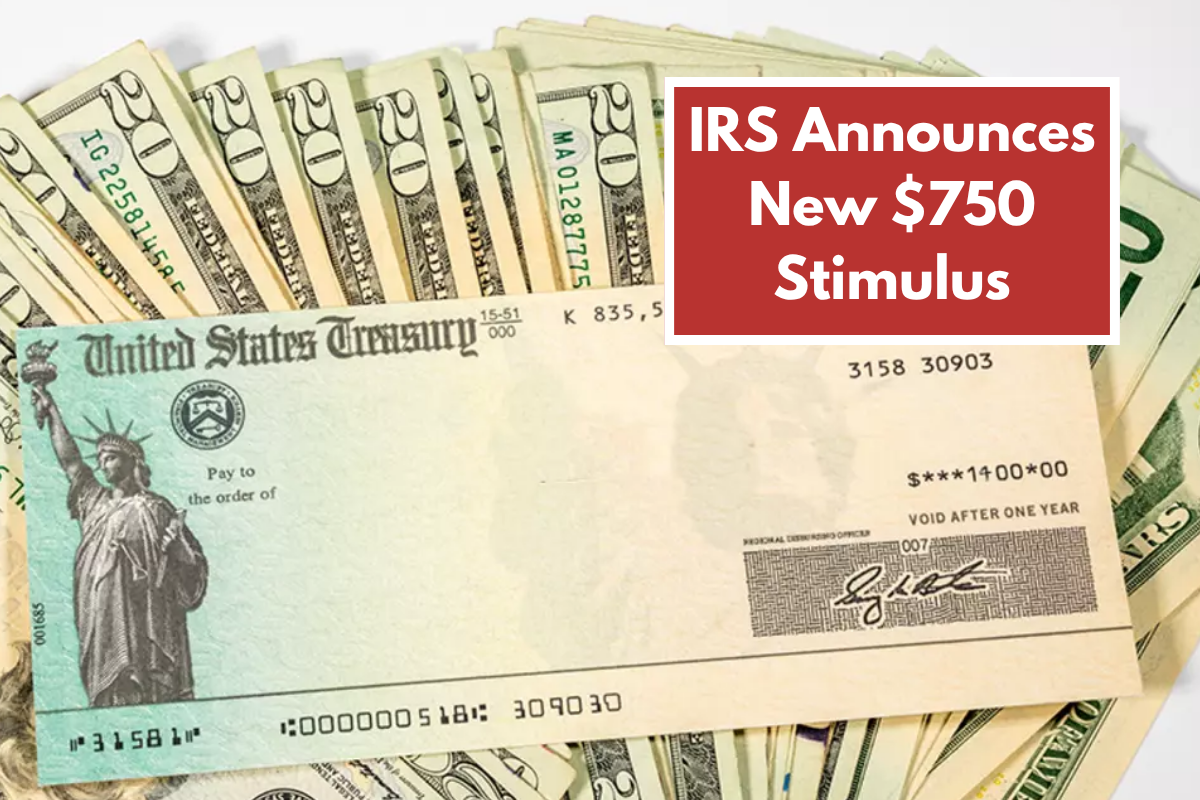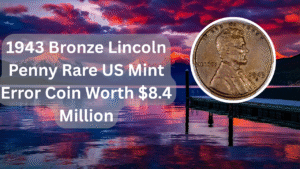Creating a WhatsApp group link can significantly enhance your communication experience, especially when managing large groups or communities. Whether you’re organizing a family gathering, planning an event, or coordinating with a team, having a group link makes it easier for people to join without the need for personal invitations. This guide will walk you through the steps to create and share a WhatsApp group link effectively. With the right approach, you can ensure that your group remains organized and accessible to all participants. Let’s dive into the essential steps to get your WhatsApp group link up and running.
Creating a WhatsApp Group
To generate a group link, you first need to create a WhatsApp group. Open WhatsApp, navigate to the Chats tab, and tap on the “New Chat” icon. Select “New Group,” add participants, and then give your group a name and an optional group photo.
Accessing Group Info
Once your group is created, you need to access the group info. Tap on the group name at the top of the chat screen. This will take you to the group information page, where you can manage settings and view members.
Generating the Group Link
In the group info section, scroll down to find the “Invite to Group via Link” option. Tapping on this will generate a unique link for your group, which can be shared with anyone you wish to invite.
Sharing the Group Link
After generating the link, you can choose to share it directly via WhatsApp, copy it to your clipboard, or share it through other platforms such as email or social media. This flexibility allows you to invite participants effortlessly.
Managing Group Link Settings
WhatsApp allows you to manage your group link settings. You can choose to revoke the link if you want to stop new members from joining through it. This is useful for maintaining control over who enters your group.
Understanding Group Privacy Settings
In addition to managing the group link, it’s essential to understand the privacy settings of your group. You can control who can send messages, who can change group info, and more. This ensures that the group functions as intended.
Inviting Members via QR Code
WhatsApp also allows you to create a QR code for your group link. This feature can be particularly useful for in-person events, as participants can scan the code to join the group quickly.
Best Practices for Sharing Links
When sharing your group link, it’s crucial to be mindful of who you share it with. Sharing it publicly can lead to unwanted members joining your group, so consider using private channels or direct messages for sensitive groups.
Using Group Link for Events
If you’re organizing an event, using a WhatsApp group link can streamline communication. You can send updates, share schedules, and keep all attendees informed in one place.
Monitoring Group Activity
Once your group is active, it’s important to monitor the activity. You can check who has joined, manage messages, and ensure that the group remains a positive environment for all members.
| Step | Description | Tip | Privacy Setting | Link Management |
|---|---|---|---|---|
| 1 | Create a WhatsApp Group | Add relevant participants | Control who can join | Generate a unique link |
| 2 | Access Group Info | Navigate to group settings | Adjust member permissions | Share link securely |
| 3 | Generate Group Link | Tap “Invite to Group via Link” | Revoke link if needed | Use QR code for events |
| 4 | Share the Group Link | Use direct messaging | Monitor group activity | Update group settings as necessary |
WhatsApp groups can be a powerful tool for communication, especially when you know how to manage them effectively. By following the steps outlined above, you can create a vibrant community where information flows freely, and everyone stays connected.
FAQs
How do I create a WhatsApp group link?
To create a WhatsApp group link, first create a group, then go to the group info, and select “Invite to Group via Link.”
Can I revoke a WhatsApp group link?
Yes, you can revoke the group link at any time from the group info section to prevent new members from joining through that link.
Is it safe to share my WhatsApp group link publicly?
It’s generally not recommended to share your group link publicly as it can allow unwanted individuals to join. Share it through private messages for better control.
Can I create a QR code for my WhatsApp group link?
Yes, WhatsApp allows you to generate a QR code for your group link, making it easy for people to join by scanning the code.