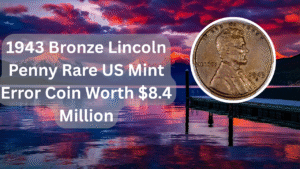OneNote is a powerful note-taking application that helps users organize their thoughts, ideas, and projects in a digital format. Whether you are a student, a professional, or just someone who loves to jot down notes, OneNote offers a versatile platform to capture and manage your information effectively. In this article, we will guide you through the straightforward process of creating a new notebook and adding pages in OneNote. With these easy steps, you’ll be able to customize your note-taking experience and keep everything organized for easy access later. Let’s dive into the essential steps you need to follow to make the most out of OneNote.
Creating a New Notebook
To start using OneNote effectively, the first step is to create a new notebook. This process is simple and can be done in just a few clicks.
Choosing a Notebook Name
When you create a new notebook, you’ll be prompted to give it a unique name. This name should reflect the purpose of the notebook, helping you identify it easily in the future.
Selecting a Storage Location
You can choose where to save your notebook, whether on your device or in the cloud. OneNote offers options like OneDrive, which allows you to access your notes from anywhere.
Creating Sections in Your Notebook
Once your notebook is created, you can organize it into sections. Sections act like tabs that help categorize your notes, making it easier to find specific information later.
Adding Pages to Sections
After setting up sections, you can start adding pages to each section. Each page can hold text, images, and other types of content relevant to that section.
Formatting Your Pages
OneNote provides various formatting options to enhance your notes. You can change fonts, colors, and styles to make your notes visually appealing and easy to read.
Using Tags for Organization
Tags are a great way to highlight important information within your notes. You can tag items like to-do lists, important points, or questions to easily locate them later.
Inserting Multimedia Elements
OneNote allows you to insert images, audio, and even video files into your pages. This feature can enrich your notes and provide additional context to the information.
Syncing Your Notebook Across Devices
One of the advantages of using OneNote is the ability to sync your notebooks across multiple devices. This ensures that your notes are always up-to-date, regardless of the device you are using.
Sharing Your Notebook
If you want to collaborate with others, OneNote makes it easy to share your notebooks. You can invite others to view or edit your notes, fostering teamwork and collaboration.
| Step | Description | Tips | Tools Needed | Estimated Time |
|---|---|---|---|---|
| 1 | Create New Notebook | Choose a unique name | OneNote application | 2 minutes |
| 2 | Choose Storage Location | Consider cloud options | OneDrive | 1 minute |
| 3 | Add Sections | Organize by categories | None | 3 minutes |
| 4 | Add Pages | Customize content | Text, images, etc. | 5 minutes |
OneNote is a versatile tool that, when used correctly, can significantly enhance your productivity and organization. By following the steps outlined above, you can create a new notebook, add pages, and customize your notes to suit your needs. With practice, you’ll find that OneNote becomes an invaluable part of your daily routine, helping you stay organized and efficient.
FAQs
How do I access OneNote?
You can access OneNote through the Microsoft Office suite on your computer, or you can download the OneNote app on your mobile device. Additionally, you can use OneNote online through your web browser by logging into your Microsoft account.
Can I use OneNote offline?
Yes, OneNote allows you to work offline. Your changes will sync automatically once you reconnect to the internet, ensuring that your notes are always up-to-date.
Is OneNote free to use?
OneNote is available for free, but some features may require a Microsoft 365 subscription. However, the basic functionalities are sufficient for most users.
Can I share my OneNote notebook with others?
Absolutely! OneNote has built-in sharing options that allow you to invite others to view or edit your notebooks, making it easy to collaborate on projects or share information.