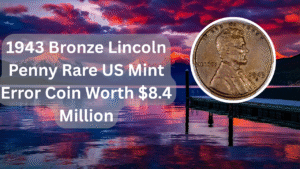Playing games on Steam can be a fantastic experience, whether you prefer the immersive full-screen mode or the convenience of windowed mode. Many gamers find themselves needing to switch between these modes for various reasons, such as multitasking or enhancing their gaming setup. Understanding how to easily change the display settings of your games can significantly improve your gaming experience. This article will explore various methods to start Steam games in both windowed and full-screen modes, providing you with the tools and knowledge to optimize your gameplay. Whether you’re a casual player or a hardcore gamer, knowing how to toggle between these settings is essential for a seamless experience.
Changing Launch Options
One of the simplest methods to start a Steam game in windowed or full-screen mode is by adjusting the launch options. You can set specific parameters that dictate how the game opens. To do this, right-click on the game in your Steam library, select ‘Properties’, and enter the desired launch options in the designated field. For windowed mode, you might use commands like `-windowed` or `-w`, while for full-screen, `-fullscreen` or `-full`.
In-Game Settings Adjustment
Most games allow you to change display settings within the game itself. Once you launch the game, navigate to the settings or options menu, where you can find graphics settings. Here, you can usually toggle between windowed and full-screen modes. This method is straightforward and works for many titles, making it an effective solution for quick adjustments.
Steam Big Picture Mode
Using Steam’s Big Picture Mode can also help you manage how games launch. This mode is designed for controllers and TVs, but it also allows you to customize launch settings for games. When in Big Picture Mode, you can access the library, choose a game, and adjust its settings to open in windowed or full-screen mode before launching.
Using Third-Party Applications
If you find that changing settings through Steam or in-game options doesn’t yield the desired results, third-party applications can help. Programs like Borderless Gaming or Windowed Borderless Gaming can force games to launch in a borderless windowed mode, giving you the benefits of both windowed and full-screen without the hassle.
Editing Configuration Files
For more advanced users, editing the configuration files of games can provide a more permanent solution. Many games store their settings in configuration files located in the game’s directory. By finding the relevant file and manually changing the display settings, you can set your preferred mode to launch every time you start the game.
Keyboard Shortcuts
Many games support keyboard shortcuts that allow you to toggle between windowed and full-screen modes on the fly. Common keys include Alt + Enter or F11. Familiarizing yourself with these shortcuts can save time and provide a quick way to switch modes without navigating through menus.
Graphics Card Control Panel
Another method involves using your graphics card’s control panel. Both NVIDIA and AMD provide control panels where you can adjust settings that may affect how games launch. By accessing these settings, you can sometimes enforce windowed or full-screen preferences across all games, streamlining your gaming experience.
Steam Client Settings
Your Steam client settings may also play a role in how games launch. Checking for any settings related to display or gameplay can help. For example, ensuring that the Steam Overlay is enabled can sometimes resolve issues with games not launching in the desired mode.
Game-Specific Forums and Communities
If you encounter difficulties with a specific game, checking game-specific forums or communities can provide tailored solutions. Many gamers share their experiences and solutions for launching games in different modes, and you might find a workaround that works for your situation.
Updating Drivers and Software
Finally, keeping your graphics drivers and Steam client updated is essential. Outdated software can lead to display issues or prevent games from launching correctly. Regularly checking for updates can resolve many problems and improve overall performance.
| Method | Ease of Use | Effectiveness | Best For | Notes |
|---|---|---|---|---|
| Changing Launch Options | Easy | High | All Games | Customizable per game |
| In-Game Settings Adjustment | Easy | High | Most Titles | Accessed via menu |
| Steam Big Picture Mode | Moderate | Medium | Controller Users | Good for setup changes |
| Third-Party Applications | Moderate | High | Borderless Windowed | Requires installation |
Understanding how to start Steam games in windowed or full-screen mode can greatly enhance your gaming experience. With various methods available, from adjusting launch options to using third-party applications, you can find the solution that works best for you. Whether you’re looking to multitask or simply prefer one mode over the other, these techniques will allow you to customize your gaming environment to fit your needs.
FAQs
Can I change the display mode while playing a game?
Yes, many games allow you to toggle between windowed and full-screen modes using keyboard shortcuts like Alt + Enter or F11.
What should I do if my game doesn’t launch in the desired mode?
Check the launch options in Steam, adjust in-game settings, or consult game-specific forums for advice on that particular title.
Are there any risks in using third-party applications to manage display settings?
While most third-party applications are safe, ensure you download them from reputable sources to avoid malware or performance issues.
Is it necessary to update my graphics drivers for changing display modes?
Yes, keeping your graphics drivers updated can resolve many display issues and improve overall game performance.